The Poor Man’s Blog Backup
Stop what you are doing right now. I mean, except reading this post. Continue reading this post, but carve out 10 minutes of your time to create this insurance policy for yourself. No, don’t say, “I’ll do it later, I promise.” Because you won’t. How do I know this? Because I know you — and by you, I mean that we’re all the same. We read something and we say, “shit, that is such a good idea and I should do that.” And then we don’t. And later, when we wish we had done that thing, we kick ourselves because if we had just taken the time to do it, we would be in such a different emotional place.
Ten minutes. That is most likely all you are going to need.
There are 10,000 ways to backup your blog, depending on how nervous you are about the possibility of losing your written thoughts. There are manual backups and plug-ins that can create a scheduled backup. You can put it on a thumb drive or a portable hard drive or save it to your computer or save it to the Cloud. And all of those backups are important because they will help you restore your blog if anything ever happens.
But.
What is the most important part of your blog? The content: the blog posts, the comments, the layout so you can remember where everything goes. And for that, you can do a poor man’s backup. Right now.
(1) Take a screenshot of the front of your blog. Do this every time you make a major change to the layout of your blog. Other than that, you just want to have one on file so you can remember the order of things on your sidebars. Don’t know how to take a screenshot? Just use the button in the top right corner of your keyboard that says something like Print or PrntScr (it will be something similar to this). Then go into Microsoft Paint or a similar program, open a new project, and hit paste. As simple as that.
(2) Make sure a copy of your comments are being emailed to you. That way, you always have them if you lost your blog.
(3) This is the most important step. Open a blank Word doc. Open your blog dashboard and go into settings. Change the number of posts that can be seen on a screen to largest number of posts you’ve ever had in a month. For me, this is 30. Now open your blog to each month, scroll down the whole page highlighting the text, and then paste it into the Word doc. I like to have my Word Doc look like a blog, therefore, I start with the oldest month and work my way towards the latest month. Once every blog post has been pasted into my Word doc, I select all and change the font size so it’s all at 12 point so the date isn’t enormous. And then I hit save. Then I change the settings back to 5 posts, which is how many you will usually see on the front page when you open my blog. I do this every few days (though you only need to change the settings if you’re pasting dozens or hundreds of blog posts month-by-month into the Word doc today).
I mostly trust my other backups, but this ensures that I can see — quite clearly — that I have a backup of my content; which is the most important thing to me.
Now go do the same. Right now. Without waiting. Because there is nothing more important than preserving your creativity, your emotional processing, your memories. Not even that salad you were thinking about making for lunch or that meeting that you’re now 5 minutes late for anyway. Fine; if you really can’t do this now, put it on your calendar in big print so you do it later today. And then put it on your calender every week so you can go to sleep with one fewer worry.
Photo Credit: Futureshape.
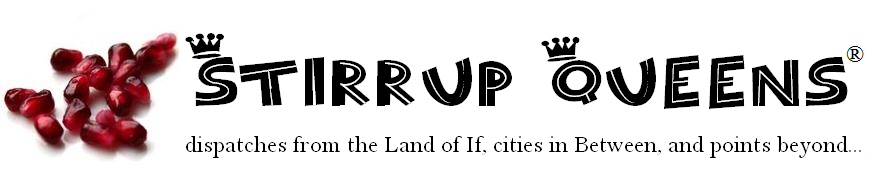



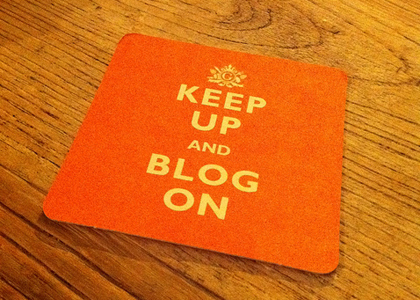
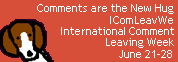
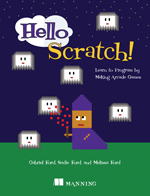
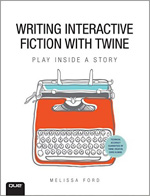
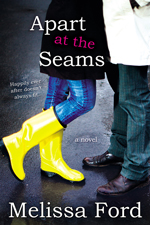
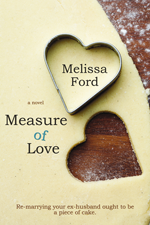
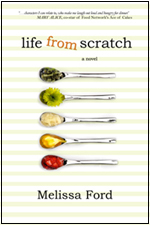
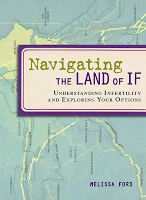
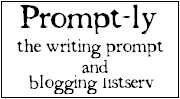

11 comments
Thanks, Mel! I have been putting this off for a long time … and you kicked my arse into gear. It didn’t even take that long. Yay!
If you use “alt-print screen” it will copy the open window. For instance, if you had a pop-up, it would only copy that pop-up and nothing else. If you use “ctrl-print screen” it copies the entire desktop, open applications, wallpaper, etc.
Then you can paste it into Word or your regular email (works in Outlook I haven’t tried it in other email systems) like a regular cut- and paste (ctrl-x, right click or use menu options). You don’t need an image editor to use it. Plus, by putting it into Word, you can print it on one sheet instead of having to adjust it.
I actually just did a full backup of all of my blog content because my best friend’s domain got hacked and she lost everything since her last backup (which wasn’t recent). Yikes. Plus I’m working on making printed books of every year so I have a HARD copy of all of my writing, especially about my daughter. It’s basically her journal now.
Doing this when I get home from jury duty!! Thanks, Mel.
Great tips!
Okay I did this, though it took a bit longer than 10 minutes. Thanks for the tips. I’ll be doing this every month.
I searched and found this free site which backs up blogs, comments, media, etc. http://blogbackupr.com/ Thanks for getting us moving on this Mel!
…*wide eyed panic* I never even considered I might lose my blog! That’s the only place I have all my craft pictures since my last computer died! Thank you for the idea!
Oh. Good point. Yes.
Bea
Just came back to your blog to read up this post….I have been slack on this front.
For wordpress users:
I just saw that on wordpress you can go to tools, export, and select export all. In 2 minutes I had a 1.6 mg XML file. I then created another blog, imported the file from my hard drive, and then there were my words! This assumes wordpress will exist in the future or that you be able to find a script do extract the data from the xml file. Probably both fine assumptions in the near term.
So if you only have 2 min now — I’d recommend doing this (and then following Mel’s great advice above as well at the time you schedule into your calendar:)
I just can’t believe 3 years of my words is only 1.6 mb of data!